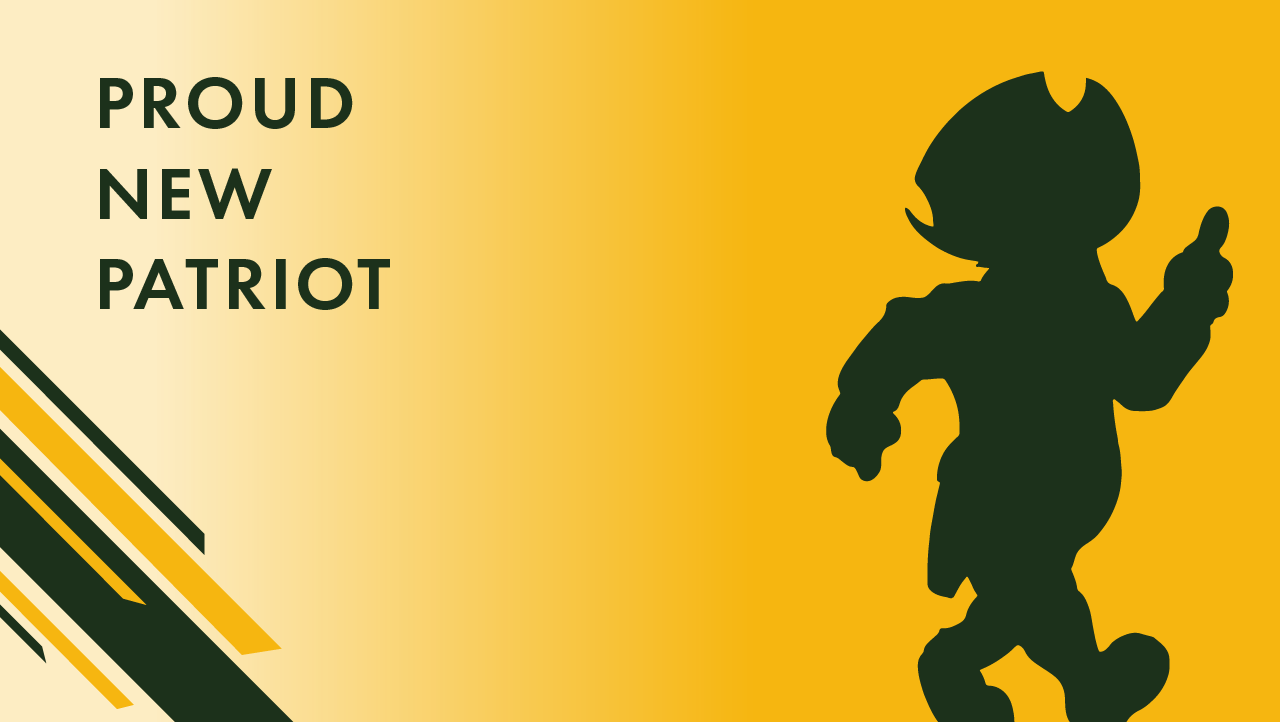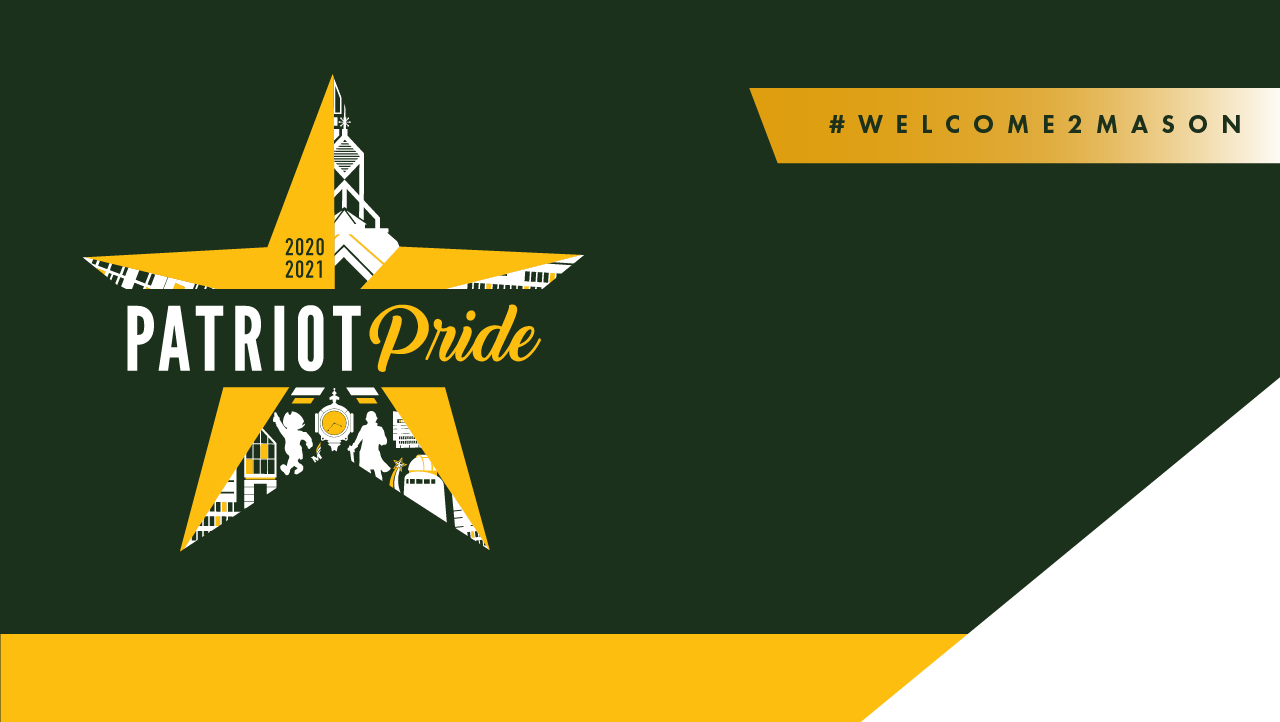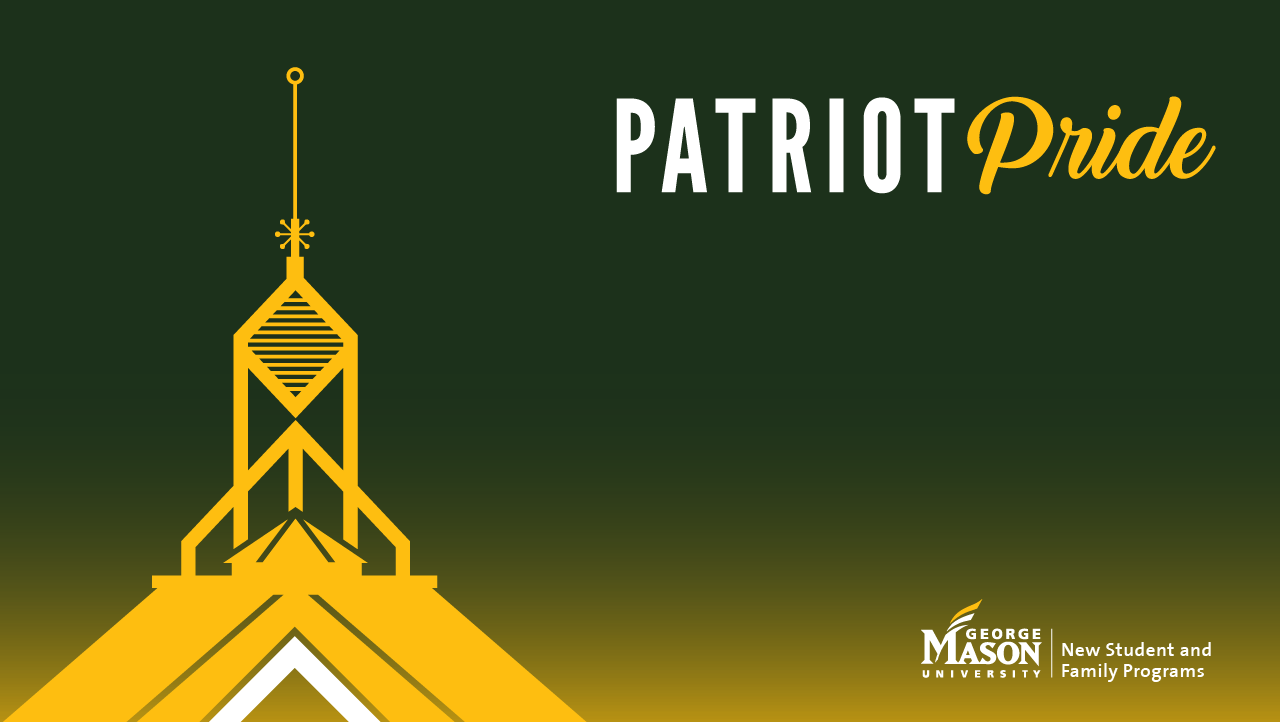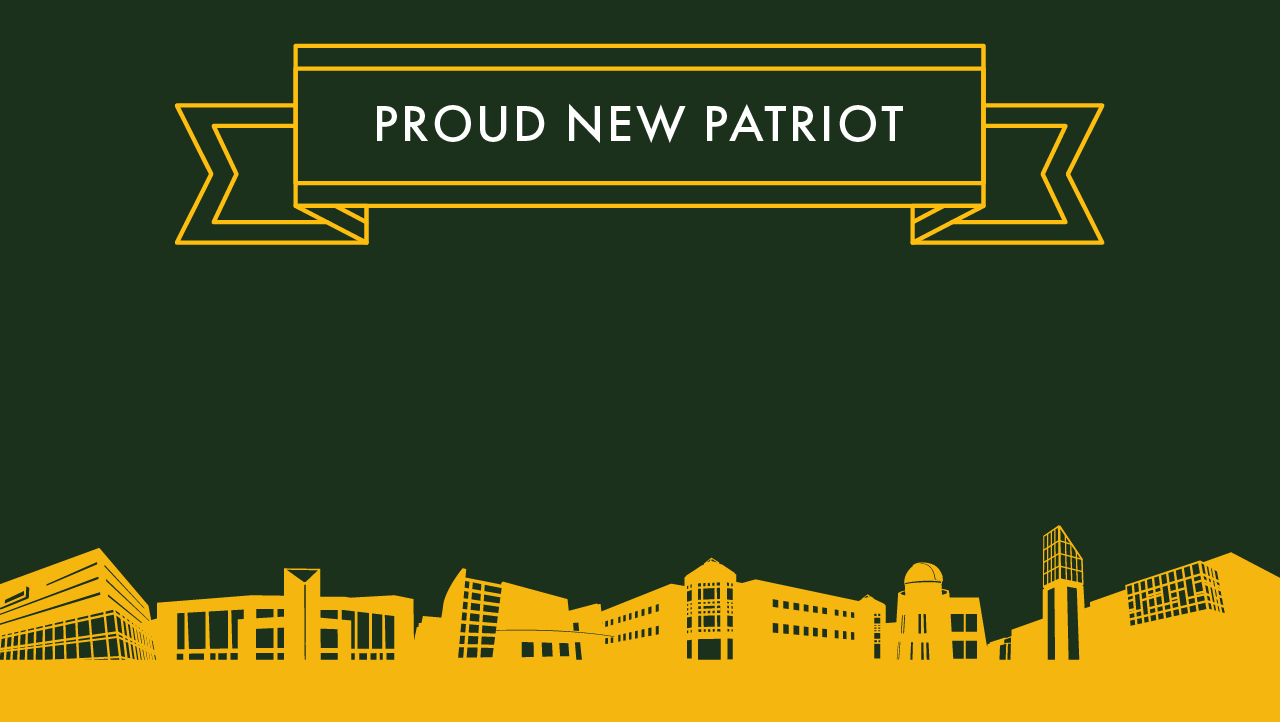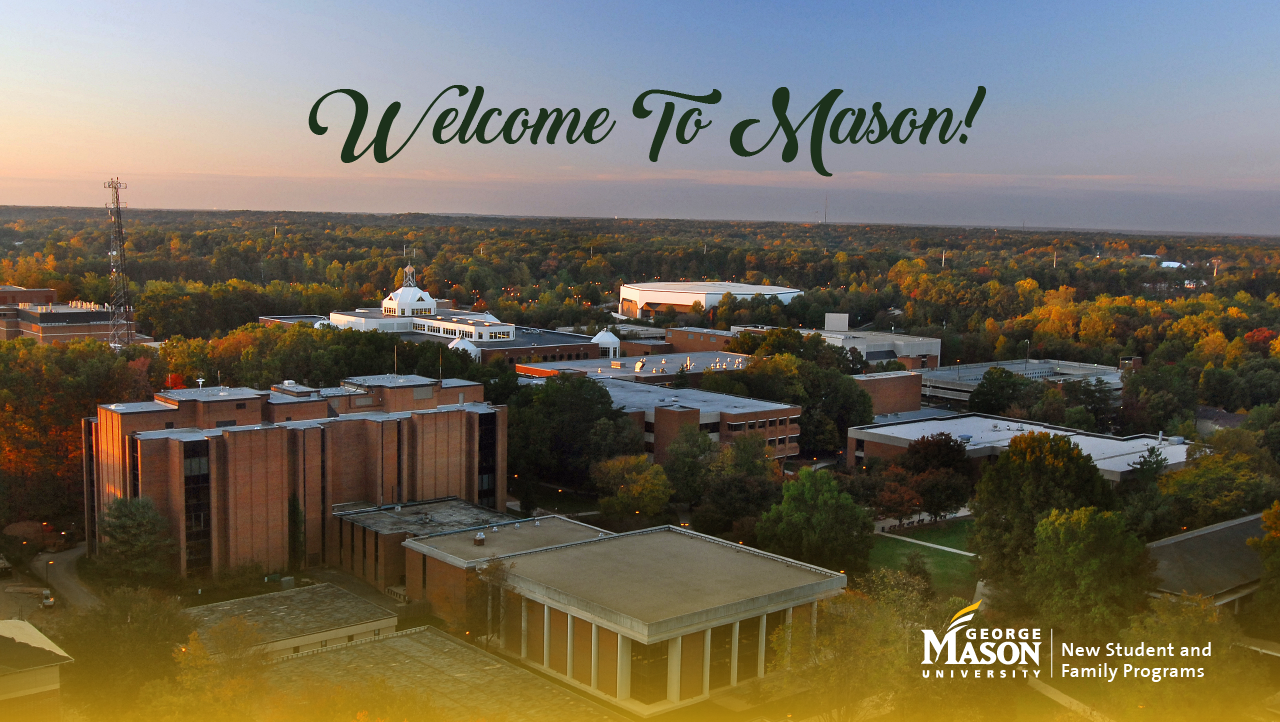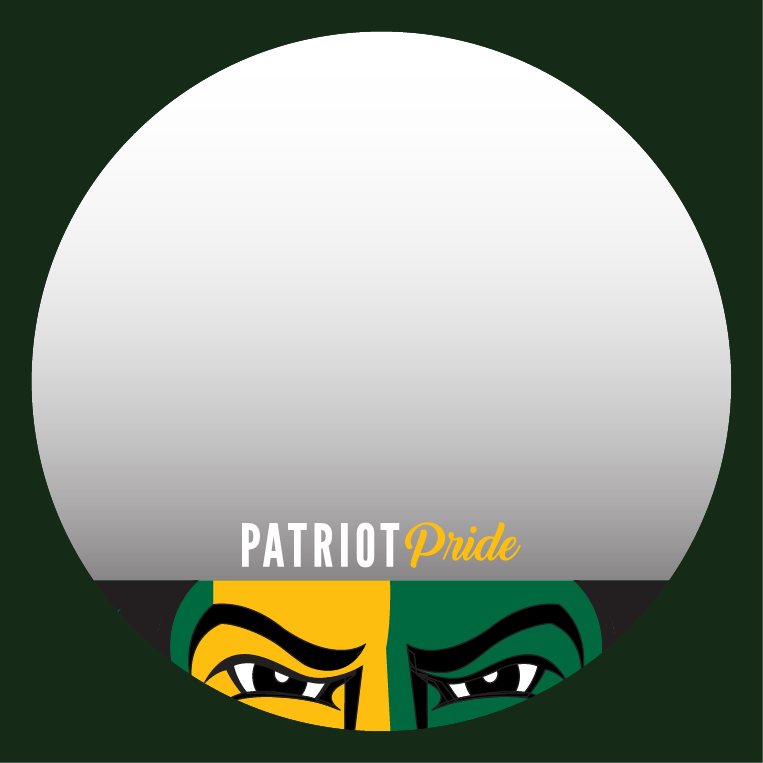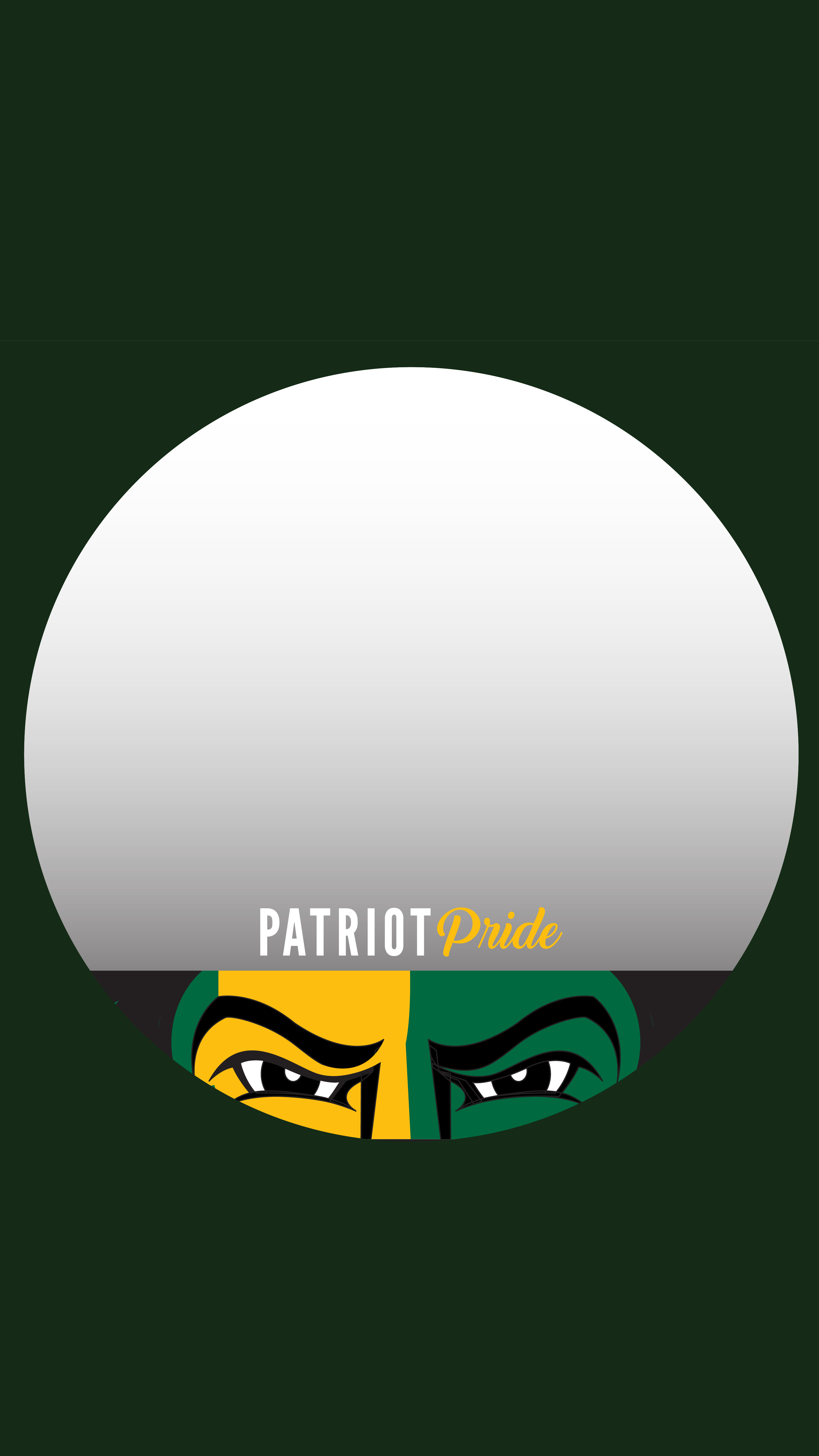Zoom Backgrounds
Download a Patriot Pride zoom background to use during classes or virtual events!
Download a Virtual Background
- Click on the image below that you want as your Zoom background.
- The image will open in a separate window.
- Right click on the image and select Save Image to save it to your desktop.
Add Virtual Background to Zoom
- Once you join the Zoom meeting, on the bottom left of your screen, you will see the second icon that says Stop Video.
- Click on the arrow next to it and click Choose Virtual Background. A new window will pop up. Next to the words Choose Virtual Background, click on the plus sign (+) to upload your Mason-themed background that is saved on your desktop.
- After you upload your background, click on it to select it as your virtual background. If the background has words on it and the words are showing up backwards, check or uncheck the Mirror My Video box.
- Close the window.
Photo Frames
Show off your Patriot Pride on social media using one of these photo frames!
Download a frame
- Click on the image below that you want to use. There are two different sizes to chose between.
- The image will open in a separate window.
- Right click on the image and select Save Image to save it to your camera role.
Add a Frame to Photo
- Take a selfie of yourself on campus or from your home OR Have someone take a picture of you
- Go to Instagram or Facebook and begin to create a story post using this picture
- Tap on the sticker icon and add the frame on top of your picture (resize if necessary)
- Tap save to save this to your camera role where you can edit the picture to size
- Post it to your social media with the #Welcome2Mason